User Guide
Table of Contents
- Introduction
- User guide navigation
- Quick start
- User interface
- Command structure
- Features
- FAQ
- Command Summary
- Glossary
Introduction
Always accessing MyAnimeList or IMDB to record down the shows you have watched? Finding it difficult to search the different websites that store your shows’ information? Fret not, because Trackermon is the application just for you! But hold on, you may be wondering, what is Trackermon?
Trackermon is a desktop application for tracking and managing shows, optimized for use via a Command Line Interface (CLI) while still having the benefits of a Graphical User Interface (GUI). Trackermon allows you to track and remember what shows you have watched, are currently watching, or plan to watch. You can even review these shows!
User guide navigation
Before you continue reading the rest of our user guide, the table below displays some important syntax to facilitate your reading.
| Syntax | Description |
|---|---|
| Bold | Important words to note |
Git Flavoured Markdown |
Command word/prefix/parameter |
| A small but useful piece of information | |
| Additional information | |
| Important information to watch out for | |
| [Optional Parameters] | Indicates the parameters that may be optional |
| <Instructions for Parameters> | Represents certain requirements you will need to follow |
| {Multiple Optional Parameters} | At least one parameter must be provided |
Quick start
- Ensure you have
Java 11or above installed in your Computer.- For Windows, open Command Prompt and input
java -version - For MacOS, open Terminal and input
javac -version - For Linux, open Terminal and input
java -version
- For Windows, open Command Prompt and input
-
Download the latest version of Trackermon here.
-
Move the file to the folder you want to use as the home folder for Trackermon.
- Double-click the file to start Trackermon. The layout of Trackermon’s GUI is shown in the section below.
- Do note that for Linux, you may have to enable double-click to run JAR files first!
- Do note that if double-clicking fails to start Trackermon, open a Command Prompt/Terminal in Trackermon’s home folder and input
java -jar Trackermon.jarto start Trackermon
-
For a quick overview of all available commands, please refer to our command summary.
- For details of each command, please proceed to the command-structure section.
User interface
![]()
The table below briefly describes each of the 4 main components.
| Component | Description |
|---|---|
| Show List | A panel to display a list of saved shows |
| Show Details | A panel to display a specific show’s details |
| Result Display | A panel to display command results |
| Command Box | A panel to enter commands |
You can start communicating with Trackermon using the command box. Some example commands you can try are:
-
list: Lists all shows. -
addn/ReZero s/watching t/Anime: Adds a show namedReZerowith the tagAnimeto Trackermon as watching. -
delete3: Deletes the 3rd show shown in the current list. -
exit: Exits Trackermon.
Command structure
Let us look at what makes up a command:
| Component | Description |
|---|---|
| Command Word | The word representing the action of the command |
| Prefix | The identifier used to recognise command parameters |
| Parameters | Contains the information provided by you and can lead with a specified prefix |
For example, a command to find a show could look like this:
find n/Django
In the example above , find is the command word while n/ is the prefix of the Django parameter. A list of parameters along with their prefixes and descriptions have been included below for your convenience.
| Parameter | Prefix | Description |
|---|---|---|
| KEYWORD | None | The input after the command word without a prefix |
| INDEX | None | The index of the show as shown in the show list |
| NAME | n/ | The name to use for a show |
| STATUS | s/ | The status to label a show They are COMPLETED, WATCHING and PLAN-TO-WATCH |
| RATING | r/ | The rating to give a show |
| COMMENT | c/ | The comment to describe a show |
| TAG | t/ | The tag to label a show |
| ORDER | {n/ s/ r/ t/} | The order in which a prefix will sort the show list |
| SEQUENCE | so/ | The order of prefixes to sort the show list |
![]() Notes about the command format:
Notes about the command format:
-
Words in
UPPER_CASEare the parameters to be supplied by you.
e.g. inadd n/NAME,NAMEis a parameter which can be used asadd n/Sex and the City. -
Items with
… after them can be used multiple times.
e.g.[t/TAG]…can be used ast/Anime,t/Sitcom t/Kdramaetc. -
A whitespace must be included before every prefix.
e.g.n/Knives Out t/Suspenseis acceptable butn/Knives Outt/Suspenseis not. -
Parameters can be in any order.
e.g. if the command specifiesn/NAME [t/TAG]…,[t/TAG]… n/NAMEis also acceptable. -
If a parameter is expected only once in the command, but you specified it multiple times, only the last occurrence of the parameter will be taken.
e.g. if you specifyn/Batman n/Superman, onlyn/Supermanwill be taken. -
Extraneous parameters for commands that do not take in parameters (such as
exitandlist) will be ignored.
e.g. if the command specifiesexit 123, it will be interpreted asexit. -
If an invalid prefix is used after a valid prefix, an error message will be displayed!
Parameter conditions
![]() Notes about parameters: NAME and STATUS are case-insensitive.
Notes about parameters: NAME and STATUS are case-insensitive.
| Parameter | Prefix | Condition |
|---|---|---|
| KEYWORD | None | A single word that only contains alphanumeric characters. Example: S1 Attack Hero2
|
| INDEX | None | A positive whole number within the bounds of the show list. Example: For a show list containing 5 shows, valid INDEX ranges from 1 to 5. |
| NAME | n/ | A show name must be unique and contain up to 500 alphanumeric characters. Example: If you try to add n/Stranger Things into the show list that already contains that show, there will be a message telling you that this show already exists in the list. You can name it as n/Stranger Things S2 instead. |
| STATUS | s/ | A status can only contain COMPLETED, WATCHING and PLAN-TO-WATCH. |
| RATING | r/ | A rating must be a whole number from 0 to 5. |
| COMMENT | c/ | A comment can only contain up to 300000 ASCII values. |
| TAG | t/ | A tag must be a KEYWORD that is no more than 20 alphanumeric characters. |
| ORDER | {n/ s/ r/ t/} | An order can only be either asc or dsc. |
| SEQUENCE | so/ | A sequence lists out the order of all the prefixes used to sort the show list. It can only contain the case-insensitive full names of the prefixes used. |
Features
Viewing help: help
Description: Are you new or confused with the commands? View the command summary and user guide through a quick pop up window!
Format: help
Example & Output: help
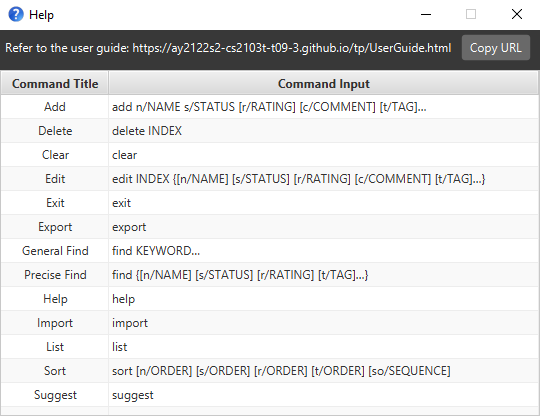
Adding a show: add
Description: Planning to watch a show and want to store its details? Add it to Trackermon’s show list!
Format: add n/NAME s/STATUS [r/RATING] [c/COMMENT] [t/TAG]…
![]() Caution:
Caution:
- Refer to parameter conditions section about
NAMESTATUSRATINGCOMMENTTAG.
Example & Output: add n/All of us are dead s/plan-to-watch t/Horror
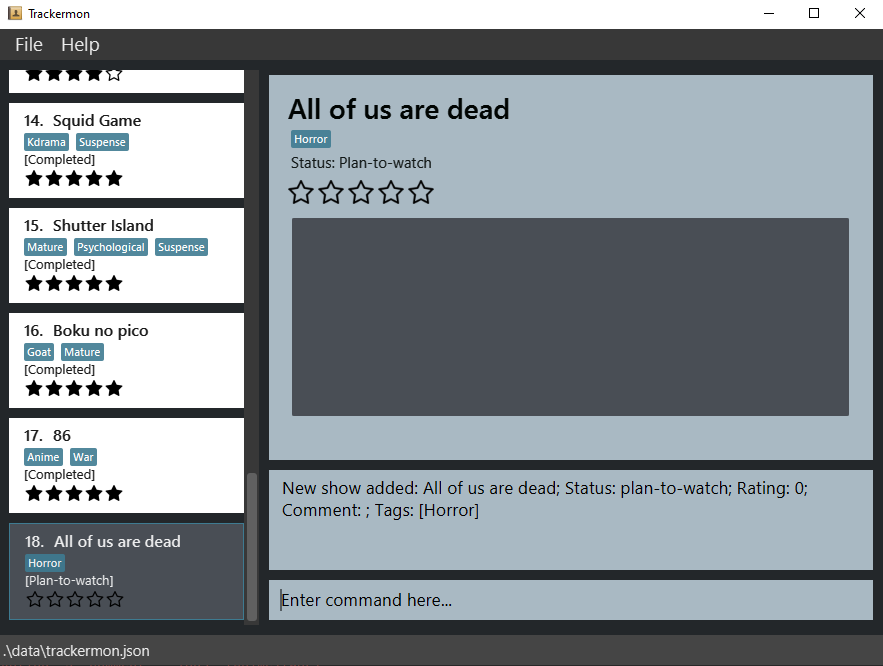
Deleting a show: delete
Description: Wanting to delete a show? Delete it at the specified index shown in Trackermon’s show list!
Format: delete INDEX
![]() Caution:
Caution:
- Once a show is deleted, you cannot retrieve it back!
- Refer to parameter conditions section about
INDEX.
Example & Output: delete 2
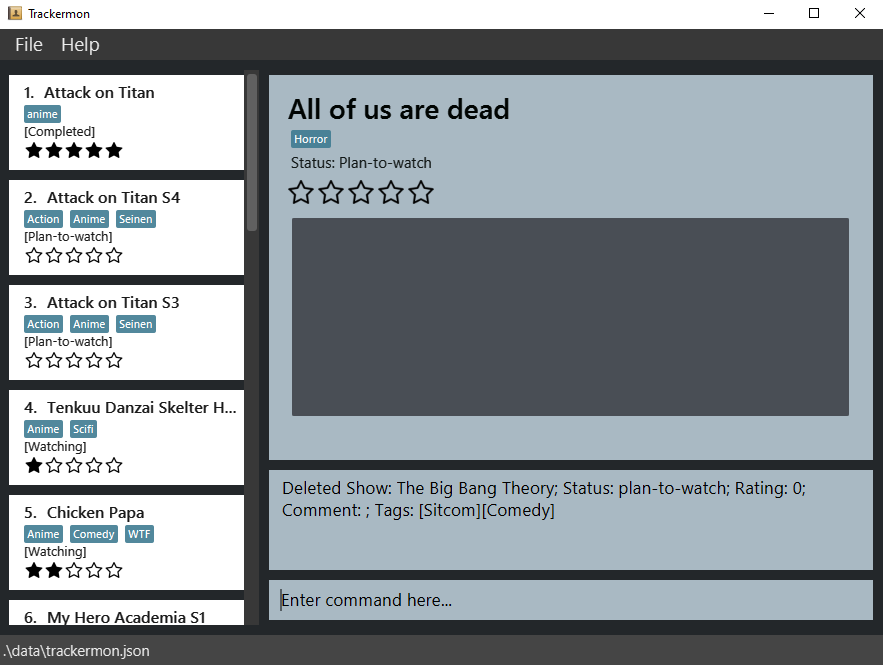
Editing a show: edit
Description: Made a mistake? Edit it at the specified index shown in Trackermon’s show list!
Format: edit INDEX {[n/NAME] [s/STATUS] [r/RATING] [c/COMMENT] [t/TAG]…}
![]() Notes about the Rating, Comment, and Tag features:
Notes about the Rating, Comment, and Tag features:
- Reset the rating of a show:
edit INDEX r/0 - Removing a comment:
edit INDEX c/ - Removing all tags:
edit INDEX t/
![]() Caution:
Caution:
- Refer to parameter conditions section about
INDEXNAMESTATUSRATINGCOMMENTTAG. - Editing a
TAGparameter can cause all the previous tags of the show to be deleted.
![]() Adding, Editing and Deleting a Tag:
Adding, Editing and Deleting a Tag:
- Doing any of these can result in your tags being deleted if you do not specify existing tags you want to keep.
- Adding a Tag:
edit INDEX <Specify all tags in show> t/NEW_TAG
- Deleting a Tag:
edit INDEX <Specify all tags in show except the tag you want to delete>
- Editing a Tag:
edit INDEX <Specify all other tags in show> t/EDITED_TAG
- Example
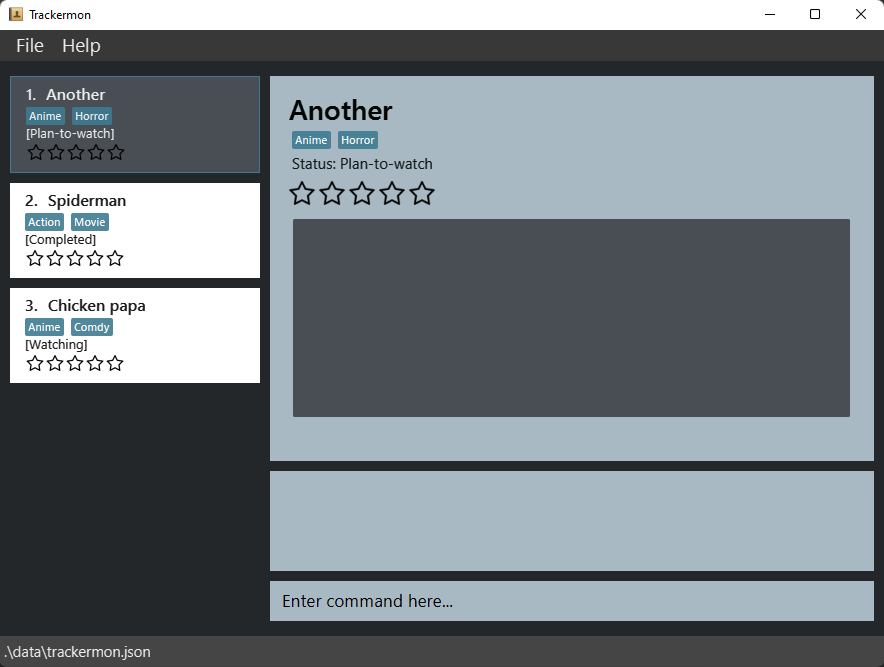
- Adding a new Tag
Mysteryto show namedAnotheredit 1 t/Anime t/Horror t/Mystery
- Deleting the Tag
Moviein show namedSpidermanedit 2 t/Action
- Editing the Tag
ComdytoComedyto show namedChicken papaedit 3 t/Anime t/Comedy
- Adding a new Tag
Example & Output: edit 2 n/Sailor Moo t/Horror
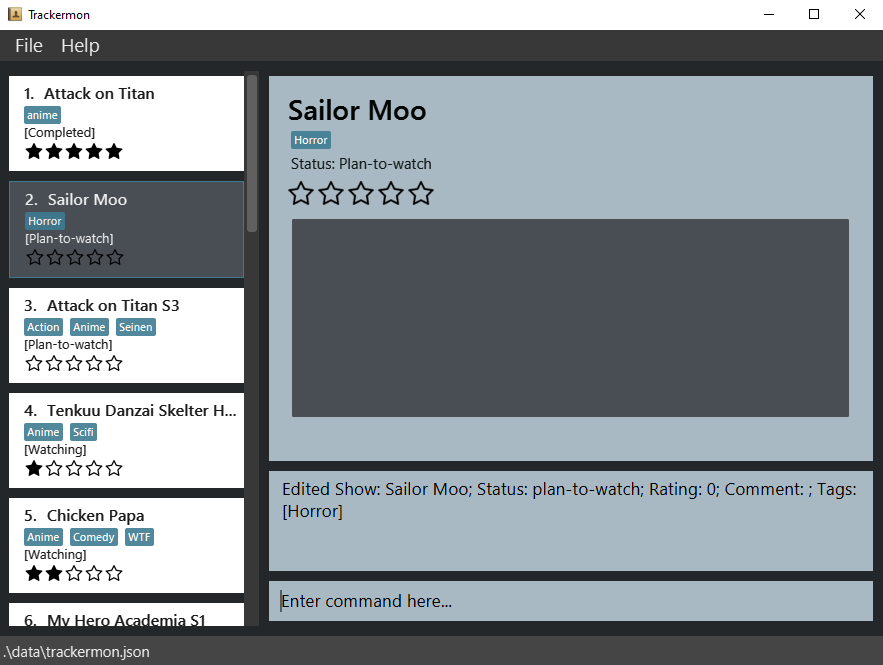
Listing all shows: list
Description: Wanting to view all your shows at once? Display a list of shows in Trackermon’s show list!
Format: list
Example: list
Clearing all shows: clear
Description: Wanting to reset your current show list? Clear all shows in Trackermon’s show list!
Format: clear
![]() Caution:
Caution:
- Clear will delete the current list! Your list data will be lost!
Example: clear
Finding a show: find
General find
Description (General Find): Wanting to search for a show across the name, status, rating, tag parameters? Find shows containing the search words!
Format (General Find): find KEYWORD…
attac will match attack.
![]() Notes about General Find:
Notes about General Find:
- An OR search is executed across Trackermon’s show list and all shows with matching name, status, rating, tag parameters will be returned.
- Refer to parameter conditions section about
KEYWORD. -
find scary movie 4displays all the shows in the list that contain the keywordsscary,movieor4, whether it is a name, status, rating, or tag.
Example & Output: find attack on titan
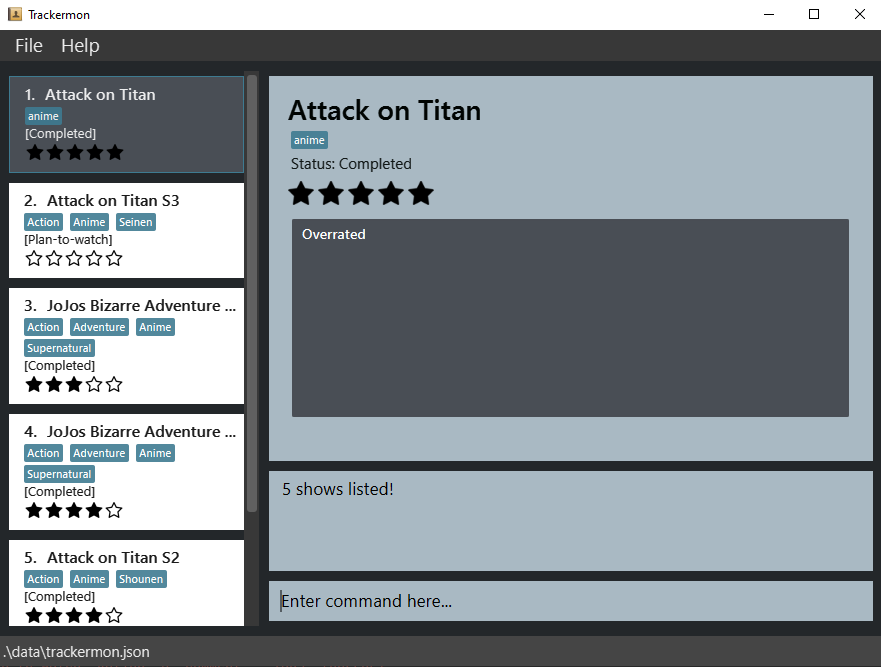
Precise find
Description (Precise Find): Wanting to search for a show across specific parameters? Find shows containing the search words based on prefix!
Format (Precise Find): find {[n/NAME] [s/STATUS] [r/RATING] [t/TAG]…}
attac will match attack.
![]() Notes about Precise Find:
Notes about Precise Find:
- Within a single prefix and across multiple prefixes, an AND search is executed across Trackermon’s show list, and only shows with matching parameters will be returned.
-
find n/Shutter Islanddisplays all the shows in Trackermon’s show list that contain Shutter and Island in theNAMEparameter. -
find n/Django s/completed r/3 t/Actiondisplays all the shows in Trackermon’s show list that contain Django in theNAMEparameter, completed in theSTATUSparameter, 3 in theRATINGparameter, and Action in theTAGparameter.
![]() Multiple of the same prefixes:
Multiple of the same prefixes:
-
find n/attack n/on n/titan n/S2does not meanfind n/attack on titan S2. The former will only find show names that match with S2 (as mentioned in the notes of command structure), while the latter will find all show names that match attack, on, titan, and S2. This is only applicable to theNAMEparameter. -
find t/Anime t/Actiondoes not meanfind t/Anime Action. The former will find all shows with both Anime and Action tags in theTAGparameter, while the latter will show you that it is an invalid command format. This is only applicable to theTAGparameter. -
find r/4 5does not meanfind r/4 r/5. The former will find all shows with both 4 star rating and 5 star rating, while the latter will find all shows with a 5 star rating. This is only applicable to theRATINGparameter. -
find s/completed watchingdoes not meanfind s/completed s/watching. The former will find all shows with both completed and watching status, while the latter will find all shows with a watching status. This is only applicable to theSTATUSparameter.
Example & Output: find n/Shutter Island
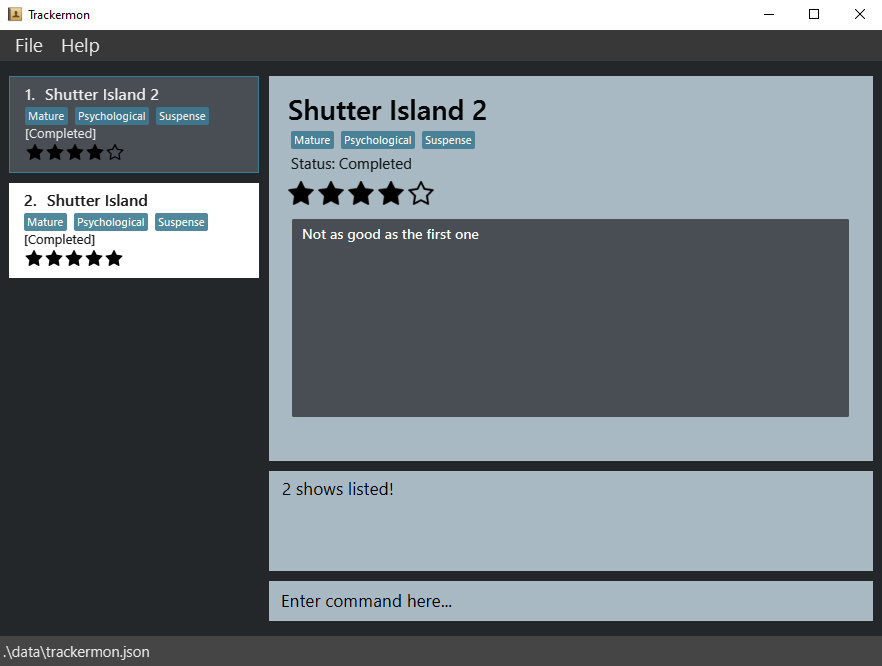
Example & Output: find r/5
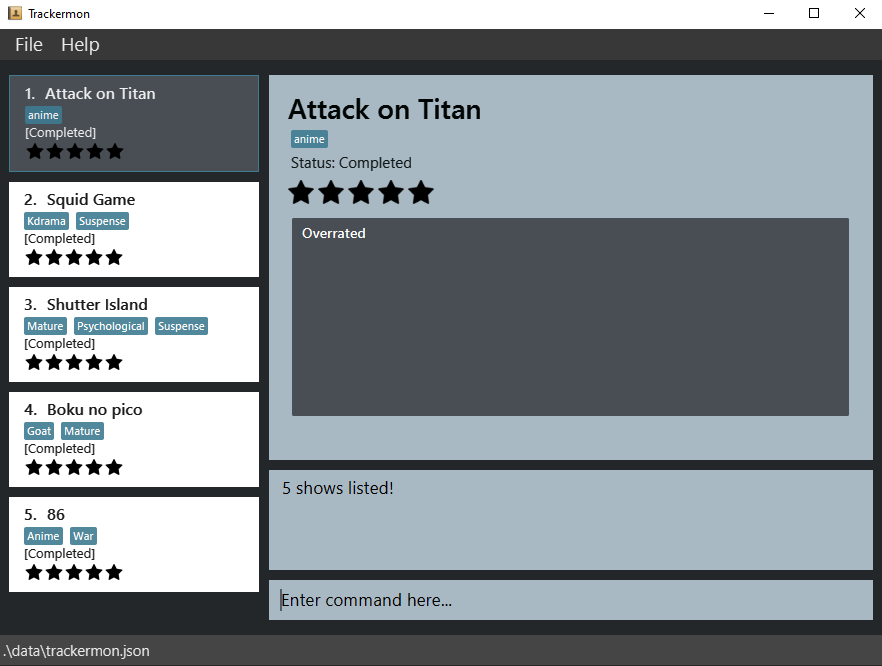
Sorting the shows sort
Description: Wanting to organise your messy show list? Sort can help reorder the list for you!
![]() Caution:
Caution:
- You cannot undo the sort once you have applied it!
- Trackermon will only rearrange the show list after each successful sort command!
- A successful sort command followed by an add command will still result in the new show being added to the last index!
Format: sort [n/ORDER] [s/ORDER] [t/ORDER] [r/ORDER] [so/SEQUENCE]
Explanation:
To sort your show list by rating ascendingly, you can key in sort r/asc! For more examples, refer to this table below!
| Sort by | Ascending Order | Descending Order | Notes |
|---|---|---|---|
| name | n/asc | n/dsc | Name is sorted by comparing alphabets and numbers. For example, in ascending order, 300 comes before 47 Ronin! |
| status | s/asc | s/dsc | Status is sorted ascendingly in this order: completed, watching, plan-to-watch
|
| rating | r/asc | r/dsc | Rating is sorted by numerical value |
| tag | t/asc | t/dsc | Tag is sorted by number of tags |
![]() Take note: The order of how you type the prefixes does not affect the outcome! If you type
Take note: The order of how you type the prefixes does not affect the outcome! If you type sort s/asc n/asc, Trackermon will still sort by name in ascending order then by status in ascending order. By default, Trackermon prioritises sorting in the following order if the criteria are used:
-
name>status>rating>tag
To sort by status in ascending order, then by name in ascending order, use sort n/asc s/asc so/statusname.
![]() Take note: When using
Take note: When using so/ prefix, Trackermon will check if all the prefixes used are present in your SEQUENCE. If they aren’t, an error message will be displayed!
![]() Notes about Sort:
Notes about Sort:
-
sortcan also be used as is! It will sort by name in ascending order and is treated as a single word command that ignores extraneous parameters. - Refer to parameter conditions section about
ORDERSEQUENCE. - For
SEQUENCE, if the full name of a criteria is being used multiple times, it will only consider the first instance of the full name. For example: “ratingtagrating” will sort by rating then tag. - If the same prefix is being used multiple times, only the last prefix will be considered by the program! For example:
sort n/asc n/dscwill sort name by descending order.
Example & Output: sort
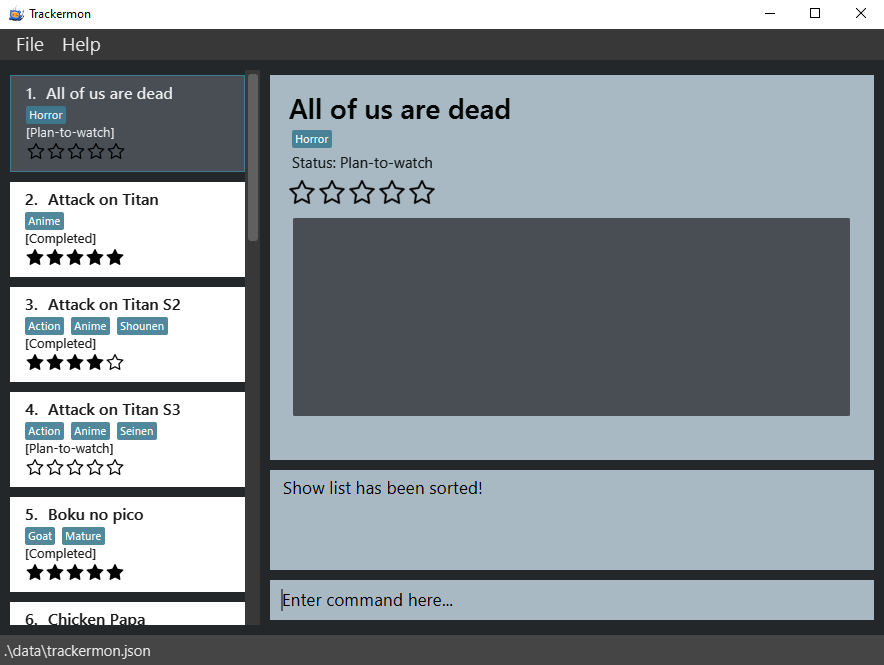
Example & Output: sort t/dsc r/asc
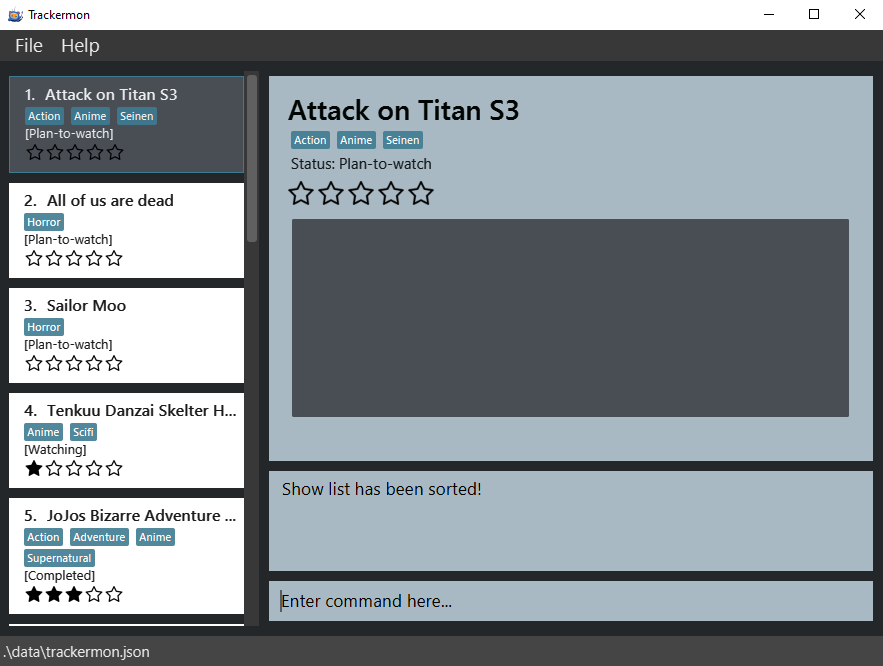
Example & Output: sort t/dsc r/asc so/tagrating
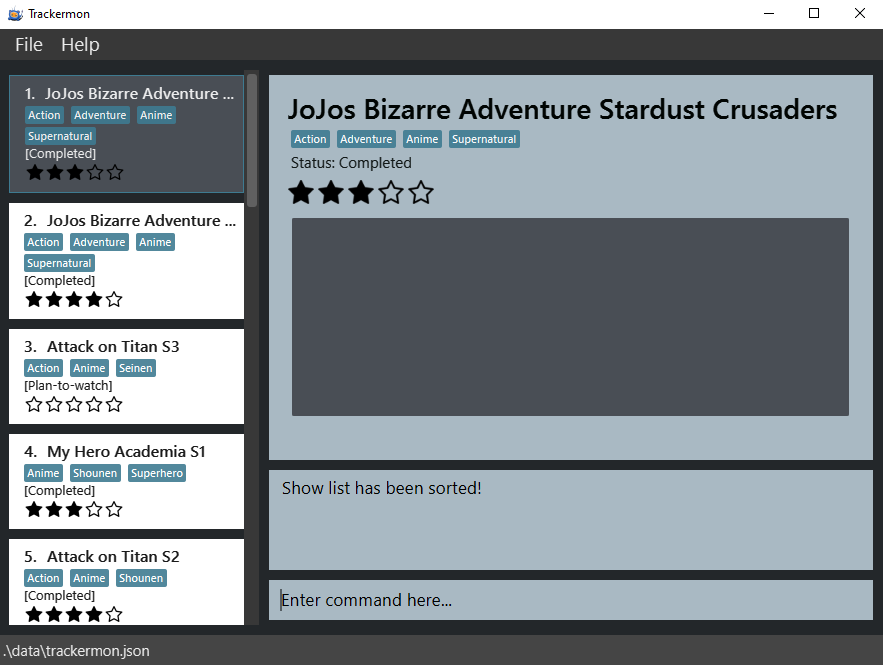
Suggesting a show: suggest
Description: Wanting to find a random show? This suggests a random show from the displayed list!
Format: suggest
Example & Output: suggest
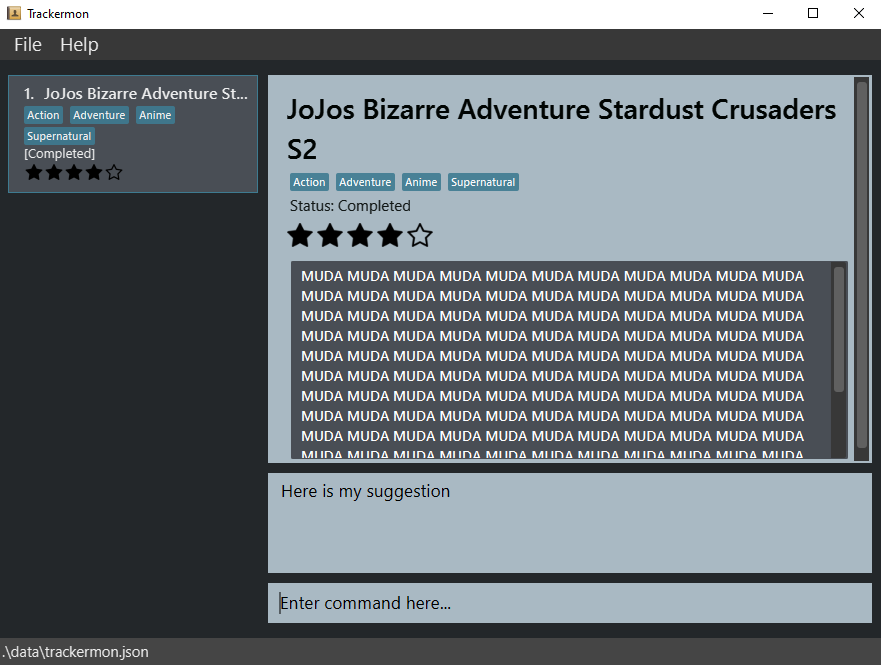
Importing a show: import
Description: Wanting to easily import Trackermon data from other devices? Just use our import function!
Format: import
![]() Caution:
Caution:
- Import will override the current list if successful! Your previous list data will be lost!
Example & Output: import
- Step 1. Navigate to the Trackermon data file you want to import using your OS’ native GUI!
- Step 2. Select the file and click “Open”
- Do note that only JSON files can be imported!
- Step 3. Trackermon will import the selected file and display the imported show list!
- Trackermon will display an error message if the data file is corrupted!
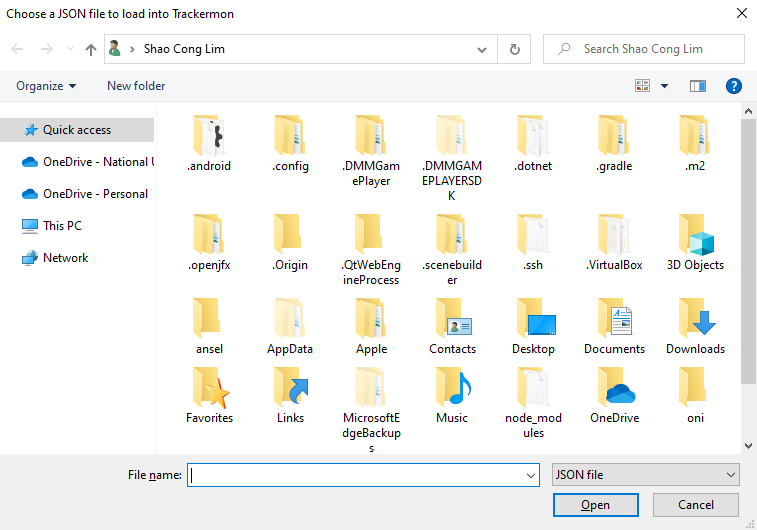
Exporting a show: export
Description: Wanting to easily export Trackermon data to other devices? Just use our export function!
Format: export
Example & Output: export
- Step 1. Navigate to the location you wish to export Trackermon data to using your OS’ native GUI!
- Step 2. Click “Save”
- Step 3. Trackermon will export the Trackermon data as a JSON file to your selected location. It’s that easy!
- If there was an error exporting the file, Trackermon will display an error message!
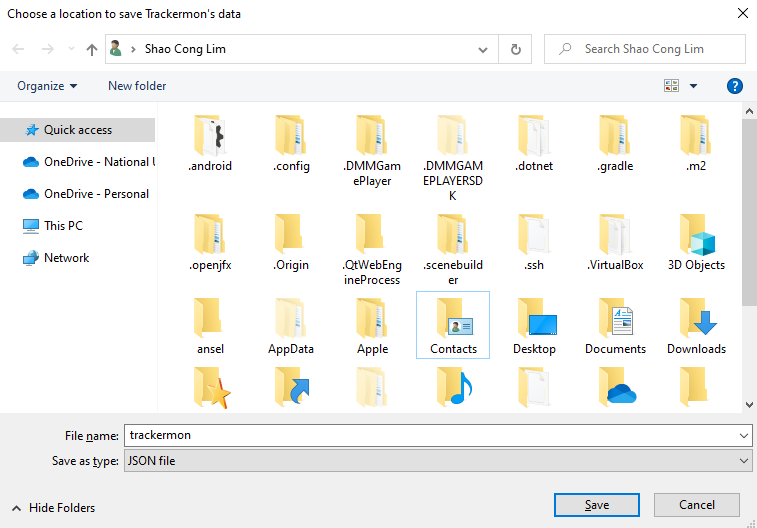
Exiting the program: exit
Description: Wanting to exit the application? This simple command is what you are looking for!
Format: exit
Example: exit
FAQ
| Question | Answer |
|---|---|
| Where is the data of Trackermon saved? | Trackermon data is saved in the hard disk automatically after any command that changes the data! There is no need for you to save manually. |
| How is my data being saved in Trackermon? | Your data will be stored as a JSON file called trackermon.json! You can find it in the “data” folder in Trackermon’s home folder. |
| How do I transfer my data to another computer? | 1. export your data to an external storage device or send it via email. 2. On your other computer, simply start up Trackermon and import the data from the previous step! 3. Congratulations! You’ve just transferred your data across different computers! |
Command summary
| Action | Format, Examples |
|---|---|
| Help | help |
| Add |
add n/NAME s/STATUS [r/RATING] [c/COMMENT] [t/TAG]… e.g., add n/ReZero s/watching r/3 t/Anime
|
| Delete |
delete INDEXe.g., delete 3
|
| Edit |
edit INDEX {[n/NAME] [s/STATUS] [r/RATING] [c/COMMENT] [t/TAG]…} e.g., edit 1 n/ReZero s/watching r/3 c/Good show t/Anime
|
| List | list |
| Clear | clear |
| General Find |
find KEYWORD…e.g., find hero |
| Precise Find |
find {[n/NAME] [s/STATUS] [r/RATING] [t/TAG]…}e.g., find n/Shingeki no kyojin s/watching r/5 t/Anime t/Seinen
|
| Sort | sort [n/ORDER] [s/ORDER] [r/ORDER] [t/ORDER] [so/SEQUENCE] |
| Suggest | suggest |
| Import | import |
| Export | export |
| Exit | exit |
Glossary
| Term | Description |
|---|---|
| AND search | AND search finds all of the keywords. For example, find n/Shutter Island returns only results that contain Shutter and Island. |
| OR search | OR search finds one keyword or the other. For example, find Shutter Island returns all results that contain Shutter or Island. |
| Command Line Interface (CLI) | A Command Line Interface connects you to a computer program or operating system. Through the CLI, you can interact with a system or application by typing in text (commands). |
| Graphical User Interface (GUI) | A form of user interface that allows you to interact with electronic devices through graphical icons instead of text-based user interfaces, typed command labels or text navigation. |
| Alphanumeric | A character that is either a letter or a number. |
| JSON | JavaScript Object Notation. The format in which Trackermon data is stored. |
| ASCII | ASCII is a character encoding standard containing 128 characters. It includes the numbers 0-9, upper and lower case English letters (A-Z) and certain special characters. |