Developer Guide
Table of Contents
- Introduction
- Setting up, getting started
- About
- Design
- Documentation, logging, testing, configuration, dev-ops
- Appendix A: Requirements
- Appendix B: Glossary
- Appendix C: Instructions for manual testing
Introduction
Trackermon is a desktop application for tracking and managing shows, optimized for use via a Command Line Interface (CLI) while still having the benefits of a Graphical User Interface (GUI). Trackermon helps people track and remember what shows they have watched, are currently watching, or plan to watch.
Setting up, getting started
Refer to the guide Setting up and getting started.
About
Purpose
This document specifies architecture and software design decisions for the application, Trackermon.
Scope
The developer guide allows developers who want to work on Trackermon to gain a better understanding of the application’s implementation.
Developer guide navigation
| Syntax | Description |
|---|---|
| A small but useful piece of information | |
| Additional information | |
| Important information to take note | |
| <Instructions for Parameters> | Represents certain requirements you will need to follow |
Design
.puml files used to create diagrams in this document can be found in the diagrams folder. Refer to the PlantUML Tutorial at se-edu/guides to learn how to create and edit diagrams.
Architecture
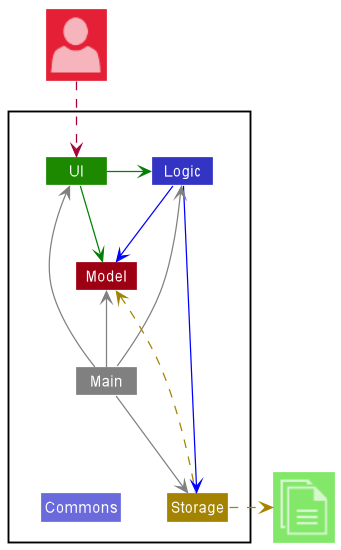
The Architecture Diagram given above explains the high-level design of the Application.
Given below is a quick overview of main components and how they interact with each other.
Main components of the architecture
Main has two classes called Main and MainApp. It is responsible for,
- At application launch: Initializes the components in the correct sequence, and connects them up with each other.
- At shut down: Shuts down the components and invokes cleanup methods where necessary.
Commons represents a collection of classes used by multiple other components.
The rest of the Application consists of four components.
-
UI: The UI of the Application. -
Logic: The command executor. -
Model: Holds the data of the Application in memory. -
Storage: Reads data from, and writes data to, the hard disk.
How the architecture components interact with each other
The Sequence Diagram below shows how the components interact with each other for the scenario where the user issues the command delete 1.
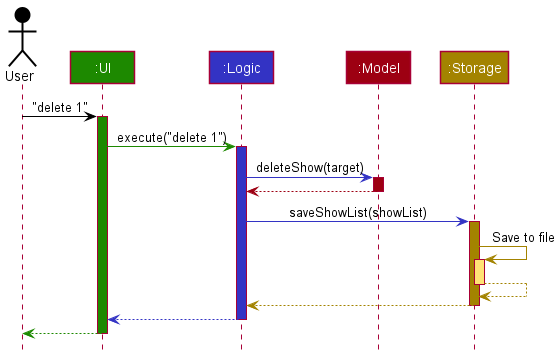
Each of the four main components (also shown in the diagram above),
- defines its API in an
interfacewith the same name as the Component. - implements its functionality using a concrete
{Component Name}Managerclass (which follows the corresponding APIinterfacementioned in the previous point.
For example, the Logic component defines its API in the Logic.java interface and implements its functionality using the LogicManager.java class which follows the Logic interface. Other components interact with a given component through its interface rather than the concrete class (reason: to prevent outside component’s being coupled to the implementation of a component), as illustrated in the (partial) class diagram below.
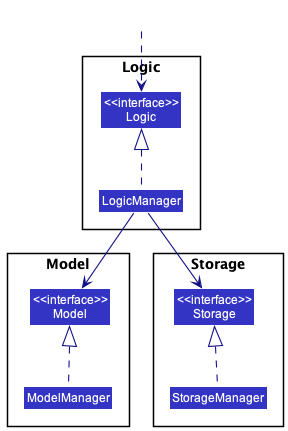
The sections below give more details of each component.
UI component
The API of this component is specified in Ui.java
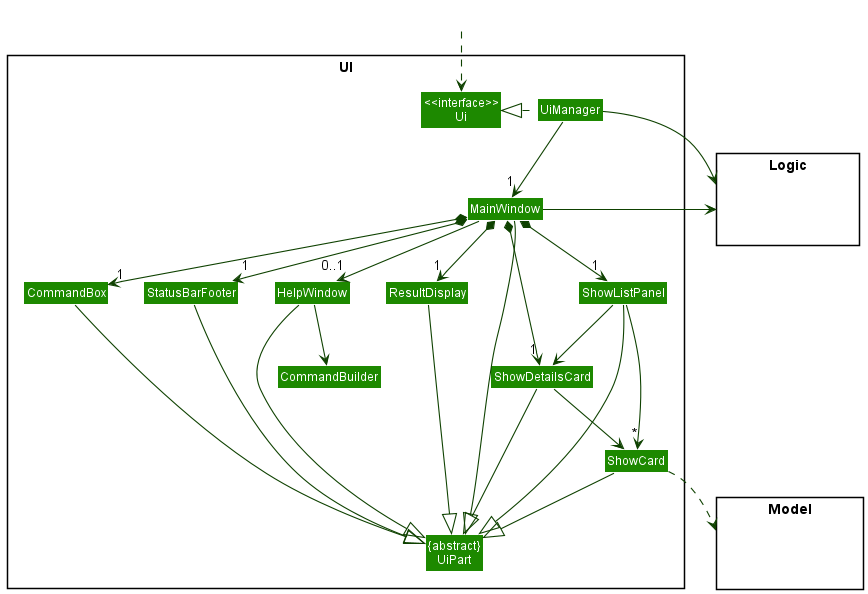
The UI consists of a MainWindow that is made up of parts e.g.CommandBox, ResultDisplay, ShowListPanel, StatusBarFooter etc. All these, including the MainWindow, inherit from the abstract UiPart class which captures the commonalities between classes that represent parts of the visible GUI.
The UI component uses the JavaFx UI framework. The layout of these UI parts are defined in matching .fxml files that are in the src/main/resources/view folder. For example, the layout of the MainWindow is specified in MainWindow.fxml
The UI component,
- executes user commands using the
Logiccomponent. - listens for changes to
Modeldata so that the UI can be updated with the modified data. - keeps a reference to the
Logiccomponent, because theUIrelies on theLogicto execute commands. - depends on some classes in the
Modelcomponent, as it displaysShowobject residing in theModel.
Logic component
API : Logic.java
Here’s a (partial) class diagram of the Logic component:

How the Logic component works:
- When
Logicis called upon to execute a command, it uses theTrackermonParserclass to parse the user command. - This results in a
Commandobject (more precisely, an object of one of its subclasses e.g.,AddCommand) which is executed by theLogicManager. - The command can communicate with the
Modelwhen it is executed (e.g. to add a show). - The result of the command execution is encapsulated as a
CommandResultobject which is returned back fromLogic.
The Sequence Diagram below illustrates the interactions within the Logic component for the execute("delete 1") API call.

DeleteCommandParser should end at the destroy marker (X) but due to a limitation of PlantUML, the lifeline reaches the end of diagram.
Here are the other classes in Logic (omitted from the class diagram above) that are used for parsing a user command:
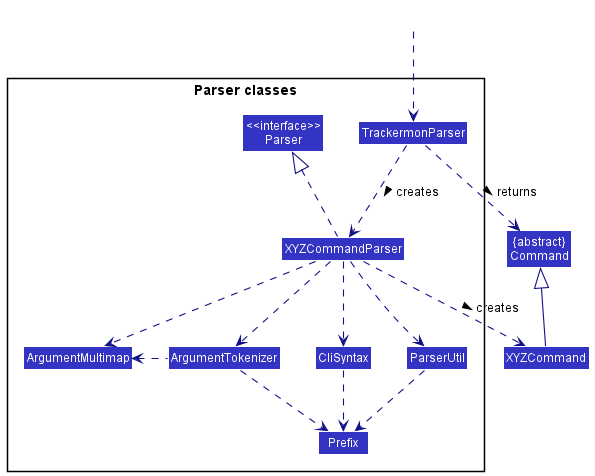
How the parsing works:
- When called upon to parse a user command, the
TrackermonParserclass creates anXYZCommandParser(XYZis a placeholder for the specific command name e.g.,AddCommandParser) which uses the other classes shown above to parse the user command and create aXYZCommandobject (e.g.,AddCommand) which theTrackermonParserreturns back as aCommandobject. - All
XYZCommandParserclasses (e.g.,AddCommandParser,DeleteCommandParser, …) inherit from theParserinterface so that they can be treated similarly where possible e.g, during testing.
Model component
API : Model.java
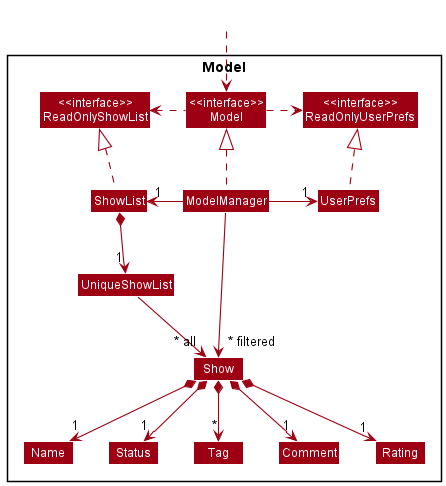
The Model component,
- stores the show list data i.e., all
Showobjects (which are contained in aUniqueShowListobject). - stores the currently ‘selected’
Showobjects (e.g., results of a search query) as a separate filtered list which is exposed to outsiders as an unmodifiableObservableList<Show>that can be ‘observed’ e.g. the UI can be bound to this list so that the UI automatically updates when the data in the list change. - stores a
UserPrefobject that represents the user’s preferences. This is exposed to the outside as aReadOnlyUserPrefobjects. - does not depend on any of the other three components (as the
Modelrepresents data entities of the domain, they should make sense on their own without depending on other components)
Tag list in the ShowList, which Show references. This allows ShowList to only require one Tag object per unique tag, instead of each Show needing their own Tag objects.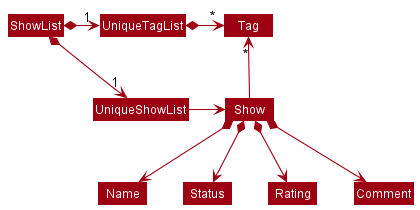
Storage component
API : Storage.java
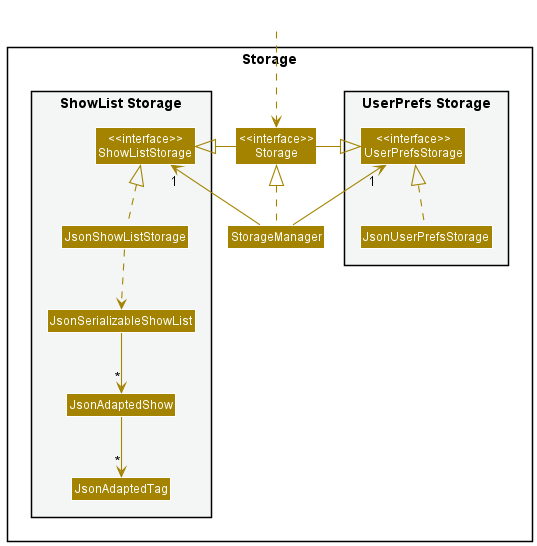
The Storage component,
- can save both show list data and user preference data in json format, and read them back into corresponding objects.
- inherits from both
ShowListStorageandUserPrefStorage, which means it can be treated as either one (if only the functionality of only one is needed). - depends on some classes in the
Modelcomponent (because theStoragecomponent’s job is to save/retrieve objects that belong to theModel)
Common classes
Classes used by multiple components are in the seedu.trackermon.commons package.
Implementation
This section describes some noteworthy details on how certain features are implemented.
Find command feature
What it does
Looks for a show in a list of shows and displays all the shows that match the user’s input. If the user’s input does not contain any prefixes, find will do a general search through all fields in the Show class.
Implementation
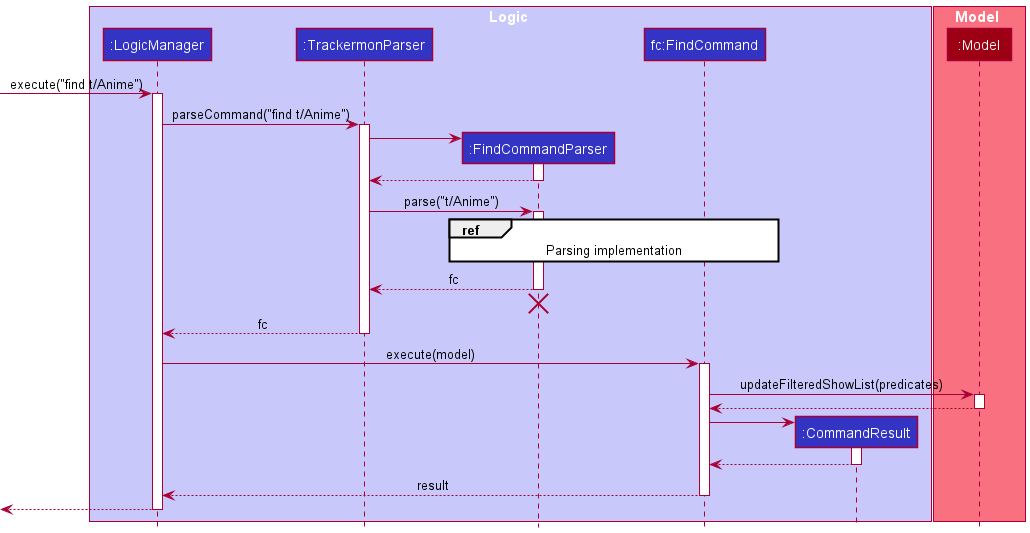
After executing the find command, FindCommandParser will map any prefixes in the user’s input to Trackermon’s prefix syntax. It will check if there are any prefixes in the input.
- If prefixes are specified, a
FindCommandobject will be created with predicates looking through the specified prefixes. - Else, a general show predicate will be created by scanning through the name, status, rating and tag fields of the
Showclass.
Then, LogicManager will execute the given findCommand object and scan through the shows in the model’s list of shows while checking if any shows matches the user’s input. The model is then updated with the filtered show list.
FindCommandParser.
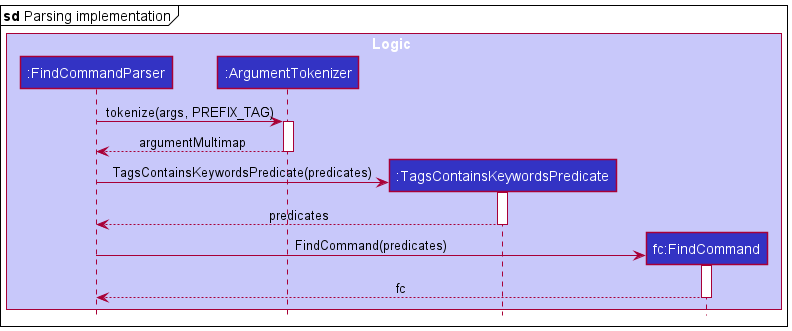
Given below is an example usage scenario and the step-by-step flow of the find command.
Step 1: The user launches Trackermon and is presented with a list of all shows retrieved from local storage trackermon.json.
Step 2: The user executes find t/Anime to find a show.
Step 3: The find command will check and see whether any shows contain the tag Anime using the Model#updateFilteredShowList method.
Step 4:
Model#updateFilteredShowList will be called and model will be updated without modifying the original show list. If no shows match the keywords given by the user, an empty list will be displayed.
![]() Note:
Note:
find Anime will also work, however it will scan through the name, status, rating and tag fields instead of the tag field only.
The following activity diagram summarizes what happens when a user executes a valid find command:
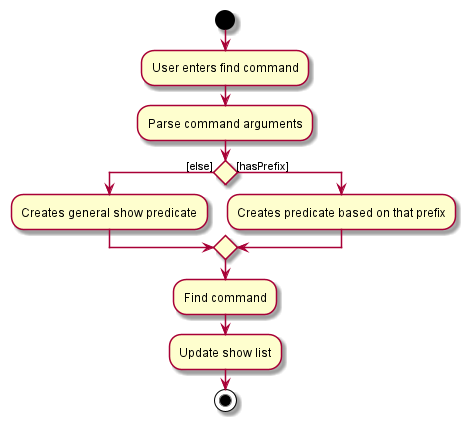
Design considerations:
-
Alternative 1 (current choice): The
findcommand checks for keywords after the prefix.- If there are no prefixes, it will perform a general search using
ShowContainsKeywordsPredicatewhich scans through the name, status, rating and tag fields in theShowclass. - Else,
ArgumentMultimap#arePrefixesPresentwill check and return a new predicate for each value after each prefix if it is present and then generate a keyword predicate that will match values in that field.
A for loop is implemented for the name, status, rating and tag predicates. This will allow an
ANDsearch within a list of keywords within these four parameters. The user does not need to type in the full word for any find searches as each predicate uses a fragmented search.- Pros: Abstraction of predicates and encapsulating the checking of shows allows the predicates to be used more flexibly elsewhere to match other shows.
- Cons: More abstraction may make developers take a longer time to extend the functionality if new prefixes are being added.
- If there are no prefixes, it will perform a general search using
-
Alternative 2: Directly check whether the show is in the show list in
FindCommandParserwithout a predicate.- Pros: Developers can easily understand the code and its functionality as all the code is consolidated in a single class.
- Cons: Bad coding and Object-Oriented Programming (OOP) practices is prominent due to the lack of abstraction.
Sort command feature
What it does
Sorts the list of shows according to the user’s input prefix. If the input does not contain any prefixes, sort will default to organizing the shows in ascending order by name. The format for sort is sort [n/ORDER] [s/ORDER] [t/ORDER] [r/ORDER] [so/SEQUENCE]. If two or more of the above prefixes are being used, sort will prioritise sorting by name, then status, followed by rating, and finally tags. Use so/ to change the priority. SEQUENCE is the order of all the prefixes used to sort the show list, and it must contain the full names of the prefixes used.
Implementation
After entering the sort command, the ArgumentTokenizer in parser will map any prefixes in the user’s input to Trackermon’s prefix syntax. Then, the parser will do a check whether there are any prefixes in the input. If prefixes are specified, a SortCommand object will be created with Comparator according to the specified prefixes. Else, a NameComparator will be created, which can be used to sort names in ascending order. SortCommand is a class that inherits the Command abstract class. SortCommand implements the execute() method from the Command abstract class where on execution, sorts Model’s list of shows according to the Comparator. Model is then updated with the sorted show list.
Given below is an example usage scenario and the step-by-step flow of the sort command.
Step 1: The user launches Trackermon and enters sort n/asc s/dsc to sort the list of shows.
Step 2: The sort command parser will check for prefixes and generate the appropriate Comparator for the SortCommand. In this case it generate a NameComparator().thenComparing(StatusComparator().reverse()))
Step 3: When the sort command executes, it will call the Model#updateSortedShowList method.
Step 4: The sorted list in Model will apply the Comparator and Model will be updated in order by ascending name then descending status.
The following activity diagram summarizes what happens when a user executes a SortCommand:
After the user input the sort command, SortCommandParser will parse the command arguments. A map is then used to keep track of which order prefixes (n/, s/, t/, r/) are being used and also how they are being ordered. If the user uses so/ it will reorder the Map based on the input SEQUENCE. Afterwards a Comparator is being built according the Map and passed into SortCommand. SortCommand executes and Model will update the list accordingly.

The following sequence diagram summarizes what happens when a user executes a SortCommand, in this case, sort without any prefixes:
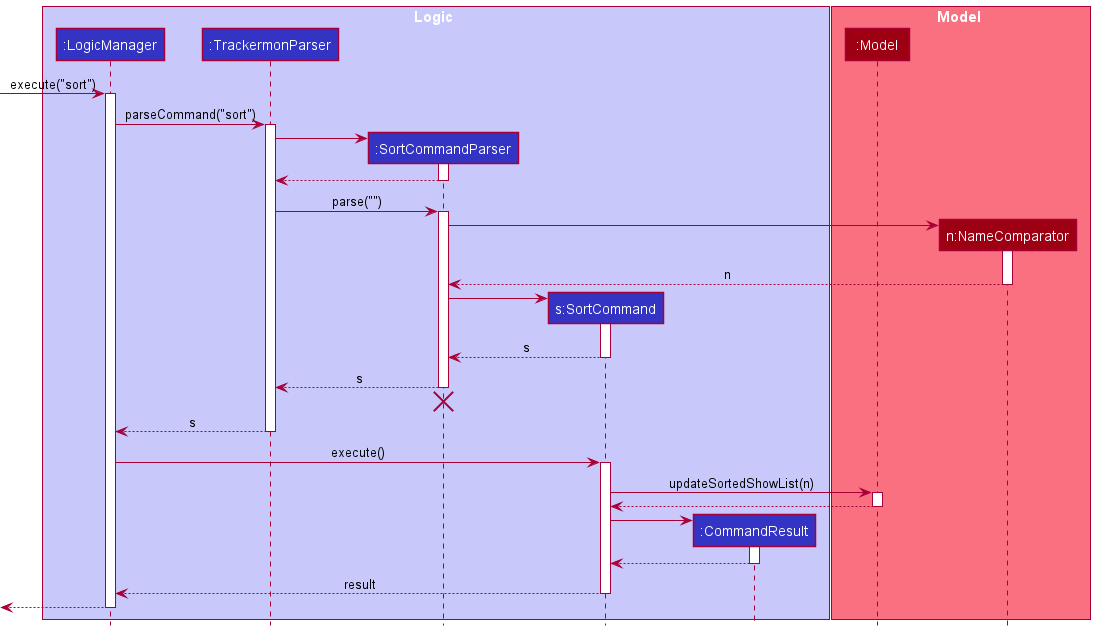
Design considerations:
-
Alternative 1: The
sortcommand checks for the optional prefix. If the user’s input contains no prefixes, sort will sort by name in ascending order. If both prefixes for ascending and descending are used, it will only sort by ascending. If both prefixes for name and status are used, by default, it will sort by name.- Pros: No invalid commands input by the users
- Cons: Users need to get used to the prefixes used.
-
Alternative 2 (current choice): The
sortcommand checks for the non-optional prefix. Users have to provide valid input to specify which attribute to sort by and by ascending or descending.- Pros: Users have fewer prefixes to remember
- Cons: Users need to remember valid inputs
Import and Export command feature
What it does
Allows the user to quickly import/export existing Trackermon data for ease of updating multiple copies of Trackermon data across different platforms.
Implementation
When the import/export command is executed, a JsonFileManager is created. The JsonFileManager creates the File Explorer GUI using JavaFx’s FileChooser library, and handles the logic behind import/export. The user can then use the File Explorer GUI to select which file they want to import, or where they want to export Trackermon data.
For import:
After the file is selected, ImportCommand calls the JsonFileManager#importFile(dataPath) method. This method overwrites the file provided in dataPath with the selected file.
ImportCommand passes in the file path of the data that Trackermon is currently using.
After the file is overwritten, ImportCommand returns a CommandResult to LogicManager.
In LogicManager, the new data will be read and converted into an Optional<ReadOnlyShowList>.
The old data is stored as another ReadOnlyShowList, and Model#setShowList is called to update Model’s show list with the new data if it exists.
If the new data does not exist, the show list will not be updated. Finally, Storage#saveShowList is called to update the actual data file.
LogicManager, ImportCommand, JsonFileManager, and CommandResult.
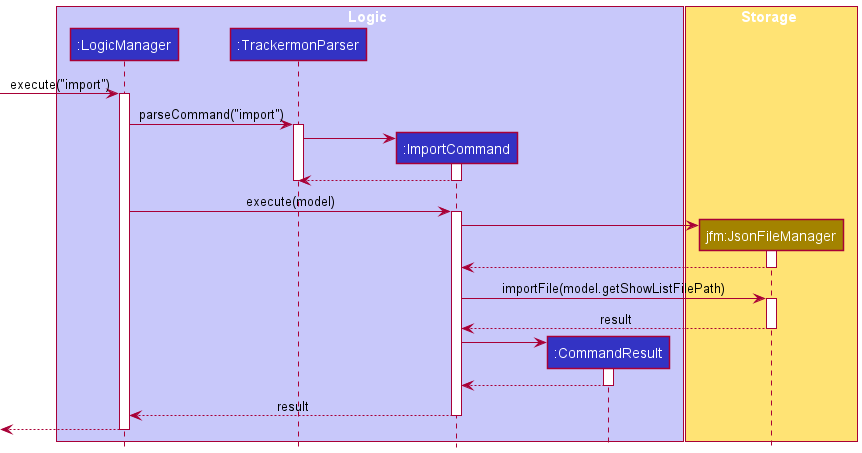
For export:
After the location is selected, ExportCommand calls the JsonFileManager#exportFile(dataPath) method.
This method writes the data file into a file at the selected location provided by dataPath.
After the data is written into the new file, ExportCommand returns a CommandResult to LogicManager.
LogicManager, ExportCommand, JsonFileManager, and CommandResult.
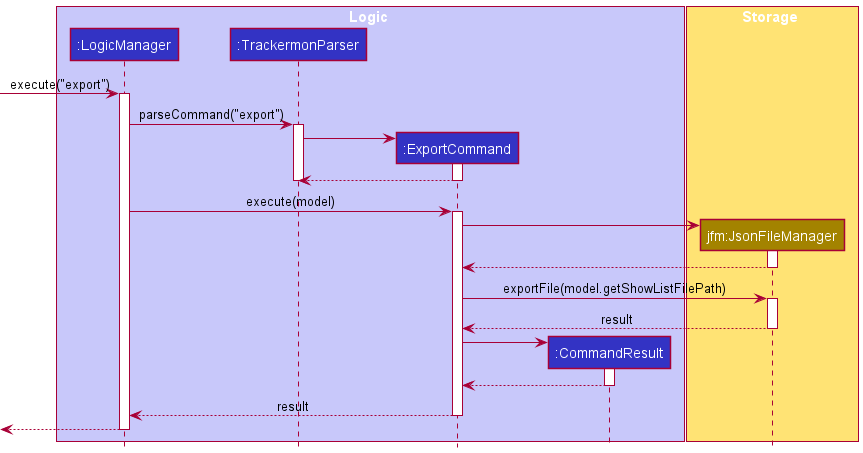
Design considerations:
Implementing the FileChooser library allows us to create a File Explorer GUI similar to the user’s Operating System’s native File Explorer GUI.
Show status
What it does
Status class is an attribute within the Show class. Status represents the watch status of the show, and can be represented by completed, watching, or plan-to-watch.
Implementation
Status class is implemented as a enum class. Enumerations are a list of named constants, where the named constants are completed, watching and plan-to-watch.
Design considerations:
-
Alternative 1 (current choice):
Statusis implemented as aenumclass. Enumerations offer compile time type safety, reducing the risk of runtime errors. Enumeration implementation has better space complexity. With theenumimplementation, all the shows would reference the sameenumstatic class. However, for the class implementation, a newStatusinstance is instantiated each time aShowobject is created.- Pros: Offers compile time type safety.
- Cons: Harder to implement for people who are not familiar with
enumclass.
-
Alternative 2 :
Statusis implemented as a regular class that encapsulates a String or Integer which would represent the status of the show (watching,completedandplan-to-watch).- Pros: Easier to implement as it is what most people are more familiar with.
- Cons: Lack of compile time safety.
Suggest command feature
What it does
Returns a single show from the current displayed list of shows
Implementation
After executing the suggest command, Trackermon creates a SuggestCommand object.
Then, LogicManager will execute the given SuggestCommand. Upon execution of the SuggestCommand’s execute method,
it will obtain the currently displayed list of shows via the Model#getFilteredShowList method.
In the event that the list is empty, an error message will inform users that there are no shows currently in the displayed show list. Similarly, if there is only one show present in the list, it will inform the user that there is only one show in the currently displayed show list.
A random show is then selected from the list of displayed shows and displayed in the show list.
Below is the example usage scenario and the step-by-step flow of the suggest command.
Step 1: The user launches Trackermon and is presented with a list of all shows retrieved from
local storage trackermon.json.
Step 2: The user executes the suggest command to get a random show from the currently displayed list of shows.
Step 3: The suggest command will then check to ensure that the currently displayed list of shows contains two or more shows.
Step 4: In the event that there are no shows or only one show currently being displayed, Trackermon will return an error message. Else, a random show will then be selected from the currently displayed list of shows.
Step 5: Model#updateFilteredShowList will then be called and Model will be updated with the
selected show.
Design considerations:
-
Alternative 1 (current choice): Returns a random show from the currently displayed list.
- Pros: - Simple and easy to use.
- Cons: - If the user wants to get another suggestion, they have to call the list command to get a full list of shows again.
-
Alternative 2 : Returns a random show from the list of all shows currently in Trackermon.
- Pros: - If the user wants to get another suggestion, they can just call suggest another time.
- Cons: - Users are unable to get a suggestion from a filtered list of shows.
Documentation, logging, testing, configuration, dev-ops
Appendix A: Requirements
Product scope
Target user profile:
- wants to keep track of their shows.
- prefers desktop applications over other interfaces.
- can type fast and prefers typing to mouse interactions.
- wants to be able to maintain a local copy of their list of shows
Value proposition:
- Helps users keep track of all their shows in a single application.
- No need to create an account unlike traditional web based services.
- Able to keep a local copy of their list of shows.
- Clean and minimal user interface.
User stories
Priorities: High (must have) - * * *, Medium (nice to have) - * *, Low (unlikely to have) - *
| Priority | As a… | I want to… | So that I can… |
|---|---|---|---|
* * * |
user | add shows | add new shows into the list |
* * * |
user | delete shows | remove wrong entries in the list |
* * * |
user | find a show | search whether a specific show is in the list |
* * * |
user | list out all of my shows | see the details of all my shows in the list |
* * * |
user | edit a show from the list | change the name, status, rating, comment or tag of my show in the list |
* * |
new user | see usage instructions | refer to instructions when I forget how to use the application |
* * |
long time user | find shows of specific genres | recommend those shows to my friends |
* * |
long time user | find a show I may or may not have watched | decide whether to watch that show or not |
* * |
long time user | find whether a show I am watching is completed or not | continue watching it if it is not completed |
* * |
long time user | sort the list of shows | view the list in an organised manner |
* * |
user with multiple computers | import or export the show data easily | keep updated copies of the show data |
* * |
indecisive user | get a suggestion | easily decide what show to watch |
* * |
user | comment on shows | record my opinions about a show |
* * |
user | rate shows | keep track of whether a show is good or bad |
* * |
user | tag shows | keep track of what genre the show belongs to |
Use cases
(For all use cases below, the System is Trackermon and the Actor is the user, unless specified otherwise)
Use case: UC01 - Add a show
Preconditions: Trackermon application is started.
Guarantees: Show will be added into Trackermon only if the user input matches the command format.
MSS
- User requests to list shows (UC03).
- User adds a show in Trackermon.
-
Trackermon stores the show in its storage.
Use case ends.
Extensions
-
2a. User adds a duplicate show.
-
2a1. Trackermon shows an error message to the user.
Use case resumes at step 2.
-
-
2b. User enters command with the wrong syntax.
-
2b1. Trackermon shows an error message to the user.
Use case resumes at step 2.
-
Use case: UC02 - Delete a show
Preconditions: Trackermon application is started.
Guarantees: Show will be deleted from Trackermon only if the user input matches the command format.
MSS
- User requests to list shows (UC03).
- User requests to delete a specific show in the list.
-
Trackermon deletes the show.
Use case ends.
Extensions
-
2a. The given index is invalid.
-
2a1. Trackermon shows an error message to the user.
Use case resumes at step 2.
-
Use case: UC03 - List a show
Preconditions: Trackermon application is started.
Guarantees: A list of shows will be displayed for the user.
MSS
- User requests to list shows.
-
Trackermon shows a list of shows.
Use case ends.
Extensions
-
2a. The list is empty.
Use case ends.
Use case: UC04 - View a list of commands
Preconditions: Trackermon application is started.
Guarantees: A URL to the user-guide will be provided together with a command summary table.
MSS
- User requests a list of commands that are available in Trackermon.
-
Trackermon shows the URL of the user-guide that contains a list of commands available in Trackermon. In addition, a command summary table will be provided.
Use case ends.
Use case: UC05 - Exit Trackermon
Preconditions: Trackermon application is started.
Guarantees: Trackermon will exit.
MSS
- User enters the command in Trackermon.
- Trackermon saves all changes into the disk.
-
Trackermon closes.
Use case ends.
Use case: UC06 - Edit a show
Preconditions: Trackermon application is started.
Guarantees: Show will be edited from Trackermon only if the user input matches the command format.
MSS
- User requests to list shows (UC03).
- User requests to edit a specific show in the list.
-
Trackermon edits the show.
Use case ends.
Extensions
-
2a. The given index is invalid.
-
2a1. Trackermon shows an error message to the user.
Use case resumes at step 2.
-
Use case: UC07 - Find a show
Preconditions: Trackermon application is started.
Guarantees: Show will be found in Trackermon only if the user input matches the command format.
MSS
- User requests to find shows.
- Trackermon searches the existing show list.
-
Trackermon shows a list of shows that matches the keyword entered by user.
Use case ends.
Extensions
-
1a. User does not provide a keyword for a prefix.
-
1a1. Trackermon shows an error message to the user.
Use case resumes at step 1.
-
Use case: UC08 - Sort the list of shows
Preconditions: Trackermon application is started.
Guarantees: A list of sorted shows will be displayed for the user.
MSS
- User requests to sort the current list of shows.
- Trackermon sorts the show list.
-
Trackermon shows a list of shows in the sorted order.
Use case ends.
Use case: UC09 - Quickly import shows
Preconditions: Trackermon application is started and there is pre-existing Trackermon data to import.
Guarantees: User’s current Trackermon data will be replaced with imported Trackermon data.
MSS
- User requests to import Trackermon data.
- Trackermon opens the file explorer GUI.
- User selects the desired file to import.
- Trackermon closes the file explorer GUI.
- Trackermon imports the chosen file data.
-
Trackermon displays imported list of shows.
Use case ends.
Extensions
- 2a. User closes the file explorer GUI.
-
2a1. Trackermon shows an error message to the user.
Use case ends.
-
-
5a. Chosen file is a corrupted JSON file.
-
5a1. Trackermon shows an error message to the user.
Use case ends.
-
Use case: UC10 - Quickly export shows
Preconditions: Trackermon application is started.
Guarantees: User’s current Trackermon data will replace contents of selected file.
MSS
- User requests to export Trackermon data.
- Trackermon displays the file explorer GUI.
- User navigates to the desired directory or file to export Trackermon data to.
- Trackermon closes the file explorer GUI.
-
Trackermon exports the chosen file data.
Use case ends.
Extensions
-
2a. User closes the file explorer GUI.
-
2a1. Trackermon shows an error message to the user.
Use case ends.
-
-
3a. User changes default name to save exported data.
Use case resumes at step 4.
Use case: UC11 - Suggest a show
Preconditions: Trackermon application is started.
Guarantees: A random show from the currently displayed list of shows will be displayed.
MSS
- User requests to list shows (UC03).
- User requests a suggestion from Trackermon.
-
Trackermon returns a random show.
Use case ends.
Extensions
-
1a. The displayed list is empty.
-
1a1. Trackermon shows an error message to the user.
Use case ends.
-
-
1a. The displayed list contains only one show.
-
1a1. Trackermon shows an error message to the user.
Use case ends.
-
Non-Functional Requirements
- Should work on any Mainstream OS as long as it has Java
11or above installed. - Should be able to hold up to 1000 shows without a noticeable sluggishness in performance for typical usage.
- A user with above average typing speed for regular English text (i.e. not code, not system admin commands) should be able to accomplish most of the tasks faster using CLI compared to GUI.
Appendix B: Glossary
| Term | Description |
|---|---|
| Mainstream OS | Windows, Linux, Unix, OS-X |
| Parameter | Information passed in as part of a command with its type identified by a prefix (e.g. NAME) |
| JavaFx | JavaFX is a set of Java graphics libraries for creating Java GUI applications |
| Command Line Interface (CLI) | A Command Line Interface connects you to a computer program or operating system. Through the CLI, you can interact with a system or application by typing in text (commands). |
| Graphical User Interface (GUI) | A form of user interface that allows you to interact with electronic devices through graphical icons instead of text-based user interfaces, typed command labels or text navigation. |
Appendix C: Instructions for manual testing
Given below are instructions to test Trackermon manually.
Launch and shutdown
- Launching Trackermon.
- Prerequisites: Have a copy of
trackermon.jarin your computer.- Download the jar file and copy the file into an empty folder.
- Double-click the jar file.
- Test case: Initial launch
Expected: Application launched with a set of sample shows.
- Test case: Subsequent Launch
Expected: Application launched with user saved shows.
- Prerequisites: Have a copy of
- Saving window preferences
- Launch Trackermon.
Expected: The window size may not be optimum.
- Resize the window to an optimum size. Move the window to a different location. Close the window.
- Re-launch Trackermon.
Expected: The most recent window size and location is retained.
- Launch Trackermon.
Adding a show
- Prerequisites: None.
- Test case: Adding a valid show
- Condition: Show named
Inceptionmust not exist in the show list. - Command:
add n/Inception s/watching
Expected: Show is added into the show list. Added show details shown in the result display.
- Condition: Show named
- Test case: Adding an invalid show
- Condition: Show named
"Inception"exists in the show list. - Command:
add n/Inception s/watching
Expected: Show is not added into the show list. Error details shown in the result display.
- Condition: Show named
Deleting a show
- Prerequisites: None, but if the list is empty, all deletions will result in an error.
- Add shows into the show list.
- List all shows using the
listcommand. - Test case: Deleting a show based on list index
- Condition: Range of shows must be within size of show list.
- Command:
delete 1
Expected: Show at specified index is deleted from the list. Deleted show details shown in the result display.
- Test case: Invalid delete index
- Condition: Range of shows must be outside of list size.
- Command:
delete 0deletedelete <out_of_bound_integer>
Expected: No show is deleted. Error details shown in the result display.
Editing a show
- Prerequisites: None, but if the list is empty, all edits will result in an error.
- Add shows into the show list.
- List all shows using the
listcommand. - Test case: Edit show name
- Condition: Show named
One Piecemust not exist in the show list. - Command:
edit 1 n/One Piece
Expected: Name of show at specified index is changed toOne Piece. Edited show details shown in the result display.
- Condition: Show named
- Test case: Edit show status
- Condition: None, if show status is already
completed, expected output will be the same. - Command:
edit 1 s/completed
Expected: Status of show at specified index is changed tocompleted. Edited show details shown in the result display.
- Condition: None, if show status is already
- Test case: Invalid edit index
- Condition: Range of shows must be outside of list size.
- Command:
edit 0edit 1edit <out_of_bound_integer>edit
Expected: No show is edited. Error details shown in the result display.
- Test case: Invalid edit name
- Condition: Show named
Inceptionexists in the show list that is not currently being edited. - Command:
edit <index of show to be edited> n/Inception
Expected: No show is edited. Error details shown in the result display.
- Condition: Show named
Saving data
- Saving data between sessions
- Launch Trackermon.
- Modify the show list using any commands that affect the details of a show.
- Relaunch Trackermon.
Expected: The most recent changes made to the shows is retained.
- Dealing with missing files
- Prerequisites: JSON file is missing.
- Delete the
data/trackermon.jsonfile to simulate a missing file.
- Delete the
- Launch Trackermon.
Expected: Trackermon starts with the default list of show list.
- Prerequisites: JSON file is missing.
- Dealing with corrupted files
- Prerequisites: JSON file is corrupted.
- Modify the
data/trackermon.jsonfile with any software that would break the JSON format to simulate corrupted file.
- Modify the
- Launch Trackermon.
Expected: Trackermon starts with an empty show list.
- Prerequisites: JSON file is corrupted.
Finding a show
- Finding a show (General Find)
- Prerequisites: None, but if the list is empty, all searches will lead to no results.
- Add shows into the show list.
- Test case: Find single keyword
- Command:
find shingeki
Expected: Looks through the name, status, rating and tag fields for any partial or full word ofshingekithen displays them on the show list.
E.g.shingekifrom name, status, rating, or tag fields will be matched.
- Command:
- Test case: Find multiple keywords
-
Command:
find shingeki shutter
Expected: Looks through the name, status, rating and tag fields for any partial or full word ofshingekiorshutterthen displays them on the show list.
E.g.shingekiorshutterfrom name, status, rating, or tag fields will be matched (ORsearch). -
Command:
find 86 shutter
Expected: Looks through the name, status, rating and tag fields for any partial or full word of86orshutterthen displays them on the show list.
E.g.86orshutterfrom name, status, rating, or tag fields will be matched (ORsearch).
-
- Test case: Invalid command format
- Command:
find
Expected: No show is found. Error details shown in the result display, with a result message sayingInvalid command format!....
- Command:
- Test case: Unknown command
- Command:
find2
Expected: No show is found. Error details shown in the result display, with a result message sayingUnknown command.
- Command:
- Prerequisites: None, but if the list is empty, all searches will lead to no results.
- Find a show (Precise Find)
- Prerequisites: None, but if the list is empty, all searches will lead to no results.
- Add shows into the show list.
- Test case: Finding with a single prefix
- Command:
find n/shingeki
Expected: Looks through the name field for any partial or full word ofshingekithen displays them on the show list.
E.g.shingekifrom the name field will be matched.
- Command:
find n/shingeki no kyojin
Expected: Looks through the name field for any partial or full word ofshingekiandnoandkyojinthen displays them on the show list.
E.g.shingekiandnoandkyojinfrom the name field will be matched (ANDsearch within a single prefix).
- Command:
- Test case: Finding with multiple prefixes
-
Command:
find n/shingeki s/completed
Expected: Looks through the name field for any partial or full word ofshingekiand the status field for any partial or full word ofcompletedthen displays them on the show list.
E.g. Bothshingekifrom the name field andcompletedfrom the status field must be present to be matched (ANDsearch between multiple prefixes). -
Command:
find n/shingeki t/seinen
Expected: Looks through the name field for any partial or full word ofshingekiand the tag field for any partial or full word ofseinenthen displays them on the show list.
E.g. Bothshingekifrom the name field andseinenfrom the tag field must be present to be matched (ANDsearch between multiple prefixes). -
Command:
find n/shingeki no kyojin r/5
Expected: Looks through the name field for any partial or full word ofshingekiandnoandkyojinand the rating field for number of5then displays them on the show list.
E.g.shingekiandnoandkyojinfrom the name field and5from the rating field will be matched (ANDsearch within a single prefix andANDsearch between multiple prefixes).
-
- Test case: Invalid command format
- Command:
find n/
Expected: No show is found. Error details shown in the result display, with a result message sayingInvalid command format!....
- Command:
find t/Action Anime
Expected: No show is found. Error details shown in the result display, with a result message sayingInvalid command format!....
- Command:
- Test case: Multiple of the same prefix
- Command:
find n/shingeki n/shutter
Expected: Looks through the name field for any partial or full word ofshutterthen displays them on the show list (Ignores the first instance of n/)
E.g.shutterfrom the name field will be matched.
- Command:
- Prerequisites: None, but if the list is empty, all searches will lead to no results.
Sorting the list of shows
- Prerequisites: None, but if the list is empty, all sorts will lead to no results.
- Add shows into the show list.
- Test case: Sort with no prefix
- Command:
sort
Expected: The list of shows will default to being sorted by name in ascending order.
- Command:
- Test case: Sort with single prefix
-
Command:
sort n/asc
Expected: The list of shows is sorted by name in ascending order. -
Command:
sort n/dsc
Expected: The list of shows is sorted by name in descending order. -
Command:
sort s/asc
Expected: The list of shows is sorted by status in ascending order. -
Command:
sort s/dsc
Expected: The list of shows is sorted by status in descending order. -
Command:
sort t/asc
Expected: The list of shows is sorted by tag in ascending order. -
Command:
sort t/dsc
Expected: The list of shows is sorted by tag in descending order. -
Command:
sort r/asc
Expected: The list of shows is sorted by rating in ascending order. -
Command:
sort r/dsc
Expected: The list of shows is sorted by rating in descending order.
-
- Test case: Sort with multiple same prefixes
-
Command:
sort n/dsc n/asc
Expected: The list of shows is sorted by name in ascending order. -
Command:
sort s/dsc s/asc
Expected: The list of shows is sorted by status in ascending order.
-
- Test case: Sort with multiple different prefixes
-
Command:
sort r/asc s/dsc
Expected: The list of shows is sorted by status in descending order followed by rating in ascending order. -
Command:
sort n/asc s/dsc so/statusname
Expected: The list of shows is sorted by status in descending order followed by name in ascending order.
-
Suggesting a show
- Prerequisites: None.
- Command:
suggest - Test case: Displayed list of shows is empty.
- Expected: Trackermon returns an error message informing user that displayed list of shows is empty.
- Expected: Trackermon returns an error message informing user that displayed list of shows is empty.
- Test case: Displayed list of shows only contains one show.
- Expected: Trackermon returns an error message informing user that there is only one show in the displayed list of shows.
- Expected: Trackermon returns an error message informing user that there is only one show in the displayed list of shows.
- Test case: Displayed list of shows with two or more show.
- Expected: Trackermon returns a random show from the displayed list of shows.
Importing Trackermon data
- Prerequisites: Another valid copy of Trackermon data exists.
- Ensure that current Trackermon data is different from data we plan to import.
- Launch Trackermon.
- Command:
import - Test case: Importing valid data
- Condition: Valid Trackermon data file exists in storage.
- Action: Select valid Trackermon data file to import.
Expected: Import succeeds, current show list is replaced with imported Trackermon data’s show list.
- Test case: Cancelling import
- Action: Click “Cancel” button in File Explorer GUI.
Expected: Trackermon displays message sayingImport data aborted.
- Action: Click “Cancel” button in File Explorer GUI.
- Test case: Importing corrupted Trackermon data file
- Condition: Corrupted Trackermon data file exists in storage. Manually edit
data/trackermon.jsonto break JSON formatting. An example would be removing the opening curly braces. - Action: Select corrupted Trackermon data file to import.
Expected: Trackermon displays error message sayingCould not read import data: File may be corrupted.
- Condition: Corrupted Trackermon data file exists in storage. Manually edit
Exporting Trackermon data
- Prerequisites: None.
- Command:
export - Test case: Exporting data to directory without existing
trackermon.json- Condition: Directory without existing
trackermon.jsonexists. - Action: Select directory fulfilling condition to export Trackermon data to.
Expected: Export succeeds, selected directory now hastrackermon.jsonfile containing exported show data.
- Condition: Directory without existing
- Test case: Exporting data to directory with existing
trackermon.json- Condition: Directory with existing
trackermon.jsonexists. - Action: Select directory fulfilling condition to export Trackermon data to.
Expected: Trackermon displays pop-up box informing user thattrackermon.jsonexists, and asks if the user wants to replace it.
- Condition: Directory with existing
- Test case: Renaming exported data in File Explorer GUI.
- Action: Replace
trackermonin File Explorer GUI withtestdata, and export it to a directory not containingtestdata.json.
Expected: Export succeeds, selected directory now hastestdata.jsonfile containing exported show data.
- Action: Replace
- Test case: Cancelling export
- Action: Click “Cancel” button in File Explorer GUI.
Expected: Trackermon displays message sayingExport data aborted.
- Action: Click “Cancel” button in File Explorer GUI.